Getting started with building your own online store can seem overwhelming at first. There are so many different aspects to consider, including the design of your website, how you will accept payments, and what types of products you want to sell.
Luckily, Shopify is here to help! Shopify is a powerful e-commerce platform that makes it easy to create an online store. It's designed for people who want their stores up and running quickly, with minimal fuss or hassle involved in setting everything up— which means you can focus on other essential aspects of your business instead!
The article will guide you on how to use the popular service from start to finish by going through what Shopify is and where users should begin when they signup, as well tips and tricks related specifically towards increasing product sales across different channels.
Let's get started!
What Is Shopify?
Shopify is an online platform that enables businesses to create an online store, customize their storefront, and manage their sales and inventory. The company was founded in 2006 and now hosts 1.7 million merchants, making Shopify one of the most popular sites compared to other ecommerce platforms.
Shopify attracts all types of users, from individuals with an idea for a side hustle to companies looking to move online. They offer unique online storefronts that reflect your brand and allow you to build, grow, and manage your business. With Shopify, users can quickly sell services and merchandise online without developing or hosting their own website.
Even though Shopify has a wide range of features, it's simple enough for even the most novice online store owner to get up and running in just a few minutes!
If you're interested in getting started, check out some of my reasons for why you should use Shopify to manage your online store:
How Much Does Shopify Cost?
Shopify offers paid plans for a wide range of needs at affordable prices. The good news is that you can test out the platform and set up your store before having to commit— Shopify offers a 14-day free trial with no strings attached (you don't even need to enter your credit card information!)
Once your trial is over, you can choose from three plans depending on the size of your business and your marketing goals. Let's take an in-depth look at your options.
Basic Plan
The basic Shopify plan costs $29/month and is a fantastic option for new eCommerce businesses that may already have a storefront or sell in-person.
Here's what you'll get with the basic plan:
Shopify Plan
If you have a mid-range online or in-store business, this may be the plan for you.
This option costs $79/month and includes all the basic plan features plus the following perks:
Advanced Plan
The Advanced plan might be best for your business for more extensive operations where you'll need advanced reporting and analytics.
This plan is $299/month and includes these additional features:
The most significant differences in these plans to consider are the size of your staff and how many inventory locations your store will require. When choosing between Shopify and Advanced, you can decide if you'll need advanced reports to track your store analytics—and the reduced shipping rates are a significant perk as well!
Now that I've addressed what Shopify is and how much the plans cost, let's look at how to get started with your account.
How To Use Shopify: A 9-Step Shopify Tutorial For Beginners
Step 1. Brainstorm Your Business PlanHigh open rates
Before jumping in and creating your store, you should consider what products you want to sell and where you will source them.
Having a logo, business idea, inventory source, marketing plan, and professional photos ready to go will give you an advantage when designing your first Shopify store. If you're new to the eCommerce world, here are some critical questions to consider:
Once you've answered these questions and brainstormed your business plan, you're ready to get started with Shopify's free trial. Our next step will show you how!
Step 2. Sign Up For Shopify's Free 14-Day Trial
To get started with your Shopify account, all you have to do is input your email address, create a password, and choose your store name—keep in mind that customers will see this URL, so put some thought into your choice! If you want a custom domain, you can purchase that separately and connect it to your store at any time (which also works if you own an existing domain).
Once you sign up, Shopify will ask you to answer these questions:
As I mentioned in the previous sections, you should address these questions before opening your store. While Shopify has flexible design options, coming to the platform prepared will allow you to utilize your 14-day trial fully.
You will add your address from there, and that's all you need to get going. In just a few easy steps, you'll be logged in and directed to your Shopify dashboard.
Step 3. Get Acquainted With The Dashboard
The dashboard is the central location for managing your own online store. After signing up, the first thing you'll see is a screen with many different sections showing aspects of your store's activity, including orders, product details, customer activity, and finances. You'll also be able to access analytics and marketing, which includes the option to start an advertising campaign.
You'll also be able to access the three vital steps for building your store easily:
Shopify makes the process straightforward so you can start building your page and selling products without needing any coding experience. Once you're acquainted with your dashboard, you can start adding products to your store.
Step 4. Add Products
Shopify makes it easy for you to sell products on your eCommerce store. Simply click the "Add Product" button on your home page, and the platform will take you to the product upload template.
Here, you can fill out the following information about your product:
With Shopify, adding products is streamlined and straightforward—you can save your products as a draft, easily make changes, and keep track of all your inventory using SKUs and barcodes.
Step 5. Customize Your Website Using Shopify Themes
Now that you've added your products, it's time for the fun part: customizing your Shopify theme! Shopify has a wide variety of clean, beautiful designs to choose from. There are ten free options, but if you want to upgrade, there is a theme store where you can browse templates by industry, design aesthetic, price, and store type (online versus selling in person).
Once you've chosen your free or paid theme, you'll be able to customize your webpage. You can add media, write about your brand, and include links—even with a free theme! If you want to edit the code or add languages, there are also options to modify your page.
There are hundreds of templates to choose from, so your store will look professional and appealing to customers, allowing you to promote your business without spending hours customizing your online shop.
Step 6. Customize Your Website Functionality With Shopify Apps
The Shopify app store allows you to download add-ons that fit all your online business needs: maybe you need to manage order fulfillment, link to your Facebook page, or explore more website templates—all of this is possible on the app store.
The best part? Many of them are free! You can reach more customers on applications run through Shopify like Google channel, use Shopify Email for marketing, or sell your products on any website with the Buy Button channel.
There are also plenty of third-party add-ons on the Shopify app store to optimize your eCommerce business, so don’t hesitate to check them out. You can download apps like Yoast SEO if you want to outrank the competition and learn more about SEO optimization, or Judge.me Product Reviews to implement a review section in your online store.
Step 7. Set Up Payments
The easiest way to get paid using Shopify is through Shopify Payments, although I will explore alternative options below. You can easily activate Shopify Payments on your Payments page on Shopify settings. All you’ll need is your Employer Identification Number (EIN) and banking information to get started.
If you want your customers to pay with a credit card, you can use Shopify Payments or a third-party provider.
If you want to set up an alternative payment method, Shopify is compatible with PayPal, Facebook Pay, Amazon Pay, Apple Pay, and cryptocurrency.
Whether you choose an external payment gateway or Shopify payments, you can rest assured that Shopify has secure payments.Step 8. Add Sales Channels
Shopify allows you to choose several online sales channels so that your eCommerce business will thrive. Here are some of the places where you can sell your products or services:
With a wide range of channels to sell on, your Shopify store will be accessible to various customers, which means more sales and customer loyalty!
Step 9. Keep Learning With Additional Guides And Resources
Shopify Learn is a fantastic resource, whether you’re a new business owner or have experience running an online store. You can take free courses on dropshipping, business strategy, SEO optimization, influencer marketing, and much more!
All you’ll need is an account to access these workshops, as well as podcasts, that will help you to make your Shopify store as lucrative and optimized as possible while connecting with other entrepreneurs. If you need additional assistance or run into any problems creating your store, there is also 24/7 technical support, and forums to answer any questions you may have.
Step 10. Pick A Plan And Make Your Store Public
Now that you've created your store name and page, added channels and apps, set up your payment, and explored the Shopify Learn resource page, it's time to go live!
To avoid losing your data, make sure to select a plan before your 14-day free trial is up. By this point, you should have a better idea of what resources your store needs that will help you choose between the basic, Shopify, and advanced plans—still conflicted? Check out my guide on which Shopify plan is best for your eCommerce store.
Now that your online store is set up, it's time to start making money. Below I will guide you through tips and tricks to sell more products on your Shopify store.
How Can I Sell More Products On Shopify?
Your Shopify store is set up, but you may be wondering about tactics to sell more products. Luckily, I’ve made a list of areas you can focus on to make your store thrive! Here are some of the ways you can succeed on the platform.
Conduct Market Research
Market research is essential to see what products have a high demand and convert well on Shopify. You'll want to sell products or services that solve customers' common problems or fit into a trend that you want to capitalize on.
To get started with your research, you can use Google Trends to see whether a product is trending and look at what kinds of products your competitors have in their store.
You can also purchase eCommerce software like the Product Compare app on Shopify apps so your customers can match your prices with competing brands.Social Media Marketing
Social marketing media is an essential tool since many online shoppers use social media apps in this day and age. You can link to your Shopify store in posts on Facebook, Instagram, Twitter, and Pinterest to gain traction.
To let people find your Shopify store on social media and build customer loyalty, you'll need to personalize your link with your brand name. Having a consistent brand will make it easy for customers to find you and your store on social media.
If you need additional help, Shopify Learn has plenty of courses and articles about navigating social media and influencer marketing.Email Marketing
You can use email marketing to send targeted emails to customers, so they know about new products or sales. Use tools like Shopify Email on the Shopify app store to create email lists based on your products, audiences, or interests. This add-on allows you to send up to 2,500 emails a month—all for free!
Shopify Email comes with pre-made templates, so no coding experience is required. The software also pulls from your store to make email marketing more manageable than ever.
Add A Review Section
Adding a review section to your Shopify product pages allows your customers to write honest reviews and post photos of their purchases. Not only will this give your site credibility (if customers are happy with the product), but you will get valuable information about what issues you can address in the future.
You can also add a popup to your order confirmation page that prompts customers to leave you a review after making their purchase, making the process convenient for both you and your customers.
Run Sales And Promotions
You can run sales and promotions to encourage people to buy during slower seasons, or if you aren’t attracting as many views on your store as you would like. Shopify allows you to set up discount codes for customers, run seasonal sales, or create flash sales to increase traffic to your page.
Optimize Your Store Content For Seo
Optimize your store content for SEO by adding keywords to your products and including links to your product page on blog posts. This will make it easier for potential customers using search engines like Google to find your store. For more information refer to Shopify’s guide on SEO optimization.
Add Popups To Optimize Conversions
You can add a popup to your homepage that suggests related products based on the customers' purchase history. This is an effective conversion tool because it helps customers find other items they may be interested in without leaving your store. Apps like Popify can be located on the Shopify app store.
Set Up Shopify Inbox
Shopify Inbox helps you interact with customers for both the mobile app and on the web. You can use the online chat platform, set up automated responses, and get insights on how your chat is performing through analytics.
With the service, you'll be able to see what your customer has in their cart so you can give personalized feedback. You’ll also be able to share custom discount codes to increase customer loyalty.
Run A Rewards And Loyalty Program
Speaking of customer loyalty—Shopify offers a variety of apps that allow you to set up a loyalty program. Apps like Smile let customers accumulate points for every purchase they can redeem for discounts on their next purchase.
Set Up Google Analytics
Set up Google Analytics to track important metrics for your online store.
This will let you see the number of people who visited your store, how much time they spent there and where they were referred from (for example, an ad campaign or social media post).
Shopify FAQs
To start selling on Shopify, you can sign up for a 14-day free trial. After the trial expires, you can choose a plan that fits your needs and budget. If you do not select a plan at this time, your store will be inactive, and Shopify will delete your data after 24 hours.
Shopify is an ideal platform for individuals and businesses serious about selling online. Companies of all sizes can benefit from Shopify's features, from beginner eCommerce business to enterprise-level operations. There are plans to fit any budget: basic, Shopify, and advanced, which you can find information about and pricing for above.
Here are some examples of the types of companies and professionals that use Shopify:
Shopify is an excellent platform for beginners. With the Shopify template editor, it's easy to design a beautiful store and add your products without any coding expertise. The intuitive interface makes it easy to set up shipping rules, manage inventory, and more.
The amount of money you make on Shopify depends on your business and products. You can estimate how much money you'll make using the Shopify Gross Profit Margin Calculator, which lets you add an unlimited number of products to calculate expected revenue for your store.
Yes! Shopify gives you the option to sell directly from your online store. Additional options are point of sale, where you can sell in-person at retail stores. Customers can also buy directly using your buy button on websites and blogs or through other sales channels like social media.
Final Thoughts
Whether you're just starting out with an eCommerce business or looking for a way to take your current business to the next level, Shopify may have everything you need.
As I've demonstrated, Shopify is a simple and easy-to-use eCommerce platform that can help you take all the guesswork out of setting up an account, customizing your store, managing your inventory, customer service, and more.
To get started on this simple and easy-to-use platform, follow the nine quick steps outlined in my article. If all of this sounds too complicated for you at the moment, don't worry! You can also check out my video on making money using Shopify for further information.

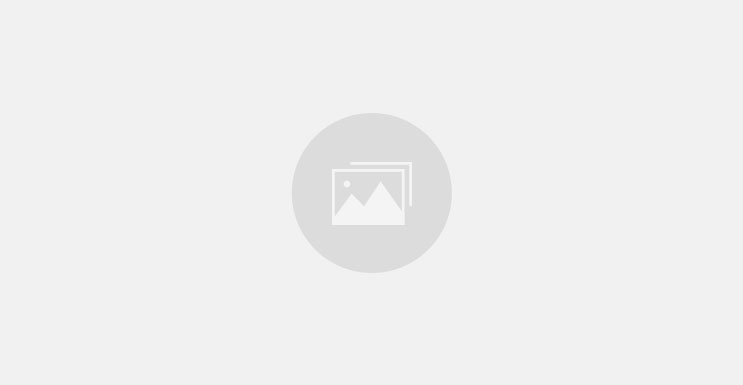













0 comments