Sharing your screen with others is a common requirement for both business and personal use. There are many different ways to do this, but one of the most popular methods is through the use of screencasting software.
Screencasting software allows you to record your screen and share the recording with others. Some tools allow you to mark up your videos, clearly showing any actions that you want to highlight as they are happening. This can be useful for demonstrating how to use a program or providing a tutorial on a particular process.
The right screencasting software makes explaining any type of concept easy for others. The wrong software will leave you pulling your hair out in frustration, fumbling around trying to make it all work. In this article, I will review some of the best screencasting software options available. This will help you decide which one is right for you and your specific needs. Let's get right into it.
What Are The Best Screencasting Software?
The following are some of the best screencasting software in the market right now.
Best For Being One Of The Tools Educators Love
Screencast-O-Matic makes it simple to produce, modify, and discuss all types of concepts using videos and pictures. Sharing your thoughts is simple with straightforward and intuitive tools.
Screencast-O-Matic is a favorite tool for teachers and pupils to communicate via video. It is beneficial for language instructors to provide lessons without expensive software or hardware needed.
With videos being used in the classroom to conduct activities like blending learning, having video conversations, executing student tasks, generating feedback, and more, Screencast-O-Matic is a valuable tool for any educator.
This video editing software will help you quickly create videos and manage content, as well as collaborate with your team. Create movies quickly, handle material, and collaborate with your staff using this video-editing program.
Key Features
Pricing
With three pricing plans available based on your needs, it has never been easier or more affordable to get started with video marketing and Screencast-O-Matic. The following prices are based on annual payments:
The business team package offers 13% off on each user when paid annually.
When it comes to teachers and educators, they also have annual pricing plans, as follows:
Best For Having A Simple Learning Curve When Creating Screen Recordings
Camtasia is software that is simple to learn. You don't need a big budget or advanced video editing skills. Create a template for your video, add your content, and share it with the world.
Camtasia is an excellent tool for creating marketing videos, software demonstrations, and training videos. Whether you're a seasoned pro or this is your first time filming, they'll provide all you need to produce a professional-looking video.
The key is creating content that your viewers are interested in watching - using Camtasia’s workflow, you’re able to create videos that facilitate interactions with your audience. This will get them to know, like, and trust you more as a result.
With video, you can share your personality and what makes you unique, and Camtasia will help you do just that.
Camtasia's simple tools also let you add text, music, and special effects to your videos with ease. In addition, you can record your webcam and computer screen to create a more engaging video.
Key Features
Camtasia comes at a one-time purchase fee of $299.99.
This includes:
Best For Creating High-Quality Screen Captures On A Mac Os
ScreenFlow uses the most influential capture and editing software to create and publish your material in minutes. This makes it easy to capture and produce professional-quality videos with simultaneous screen recording and video editing.
ScreenFlow is the perfect Mac software for demos, tutorials, lectures, gaming footage, and more.
With one software, you may publish to social media or anywhere else. Using the highest quality video encoding, ScreenFlow makes sure that your viewers will have the best experience possible.
ScreenFlow is a great way to start video marketing and create high-quality videos without spending a lot of time or money.
With over 500,000 unique images, audio, and video clips accessible directly from within your ScreenFlow projects, you'll also be able to spice up your videos with ease.
Key Features
Screenflow comes in at three different pricing packages, as follows:
Best For Producing Top Elearning Courses
ActivePresenter is one of the best software to consider if you want to record, annotate, edit screencast videos, and produce engaging eLearning courses.
The robust event and action varieties allow for a wide range of learning possibilities based on viewers' responses at each step, thanks to the adaptable event-action mechanism.
ActivePresenter is much more than a screencasting tool. It also comes with an interactive whiteboard that makes it simple to annotate your videos, so your viewers may see what you are writing on the whiteboard.
You may use variables to add extra features to your content. Variables are useful for labeling and storing data utilized throughout the project.
To personalize the software’s appearance, pick a light or dark color scheme applied to all the user interface elements in ActivePresenter.
The capture screen displays when the mouse button or a key is pressed. Each activity is recorded as a slide explaining what the viewer must do to grasp the lesson fully.
Key Features
There are two pricing plans available for ActivePresenter. They are as follows:
Best For Recording On-Screen Gaming Experience
OBS Studio has quickly become one of the favorite choices among many other free (and even premium) screencasting apps. The software is open-source, meaning it's entirely free for personal and commercial use.
OBS Studio is perfect for live streaming, recording your screen or gameplay, or even making tutorials.
Capture and mix real-time video and audio with a fast capture rate. Create numerous material sources, such as window captures, pictures, text, browser windows, webcams, capture cards, and more.
Create a variety of bespoke transitions that you can smoothly switch between during your live stream or recording.
You may also export your recordings in high quality to YouTube, making it easy to start your own YouTube affiliate marketing channel.
Extraordinarily flexible and straightforward to use when it comes to configuration, you can add multiple sources, duplicate existing ones, or change their settings easily.
Key Features
OBS Studio is free.
What Is Screencasting Software?
Screencasting software includes recording software that allows you to capture, edit and share videos on the internet. With some of these tools, you can also add your voice or different kinds of audio while recording.
Screencasting software enables users to create training tutorials, demos, proof of concept videos, customer testimonials, and more via screen sharing technology at a minimal cost. The right screencast software is also a great way to share experiences and lessons learned with the right target audience.
In addition, the best screencast software is helpful for in-person lessons in educational institutions.
What Are The Main Types Of Screencasting Software?
Screencasting tools come in two distinct varieties, desktop recording, and web-based recording software. Desktop screencasting tools usually entail an installation process, while most web-based screencasting is done from within your browser.
Desktop screencasting software, also called desktop video recording or desktop capture, is the most common form of screencasting. Desktop capture applications use internal webcams or external video capturing devices to record on-screen activity. Gameplay videos for tutorials or promotional purposes are also created using desktop screencasting tools. Desktop recording software is available in both commercial and open-source options.
On the other hand, web-based screencasting is done directly through your browser, without the need to download any extra software. Recordings are then saved in the cloud, allowing you to share these files with the right people efficiently.
Why Should You Learn How To Use Screencasting software?
Since screen recordings are a great way to share your computer screen with others, they are perfect for creating tutorials or demonstrating how to do something.
Screencasting can also be used to create video presentations and product demonstrations. In addition, many people use screencasts to communicate ideas and strategies visually to their colleagues. And for students, screencasting is a valuable tool for recording lectures and presenting information more engagingly.
In addition, recorded videos can be used to create montages of your work or simply for archival purposes. You can also start making YouTube videos once you learn how to use screencasting software.
Features To Look For When Choosing A Screencasting Software
The following are some of the most important factors that should be considered when selecting screencasting software:
Ease of Use
Using a screen recorder should be straightforward. Some software is more intuitive than others, so finding the one that makes it the easiest to use is critical.
Also, if the software you are looking at requires an extensive learning curve or has many technical buttons and controls, it might be difficult for a beginner to get started with.
Performance
Check how well the screen recorder performs on your computer system. If you have a lower-end machine, you may not be able to use too many of the available features without experiencing choppy audio or poor video quality.
Generally speaking, more powerful computers can handle higher volume workloads better than less powerful machines. Consider also that some screencasting software involves heavy processing, which increases CPU/GPU usage, so keep this in mind when performing your research before purchasing any screen recording software.
Support
The best way to learn how to use specific programs is by getting help from the software manufacturer. Many companies provide excellent support for their products in the form of online manuals, how-to videos, frequently asked questions (FAQs), and customer support forums.
Ensure that the screencasting software you are interested in has good support before purchasing.
Camera Options
Some screencasting software offers more camera options than others. If you want to use a webcam while recording, make sure the program you choose includes this feature. In addition, some software allows users to add external video sources, which can come in handy if you want to record a video tutorial using a separate device such as a DSLR camera.
Audio Options
One of the keys to any screencast is the audio. Make sure the software you select has good audio recording capabilities. This includes volume control, muting, and adding an external microphone for improved sound quality.
Price
Screencasting software can vary in price - going from free, having a trial, to outright (relatively) expensive. It is essential to research and determine which software will fit your needs and budget.
While free screen recording software is excellent for users who are on a budget, you might sacrifice some features when using these programs. Also, keep in mind that free screencast software often comes with advertisements.
A tool's free version can offer basic features, but these are often sold as part of the "pro" or "premium" versions. Watermarks will often appear on the screen when recording videos with a free version of a program. Some programs offer free upgrades when some conditions are met, which is an excellent way to access new features.
Advanced Video Editing Features
Recording videos can be a fun and easy activity with the right tools. Once you have created your video, you will likely want to do basic editing, such as making title screens and adding annotations.
Many screencasting software programs offer special effects and other helpful editing features that allow users to spice up their videos. Some also include transitions between slides or scenes to keep viewers interested as the video moves along.
Screen recording tools with advanced editing capabilities are made explicitly for amateurs or professionals.
A built-in video editor is a great bonus to have and can save you time and money in the long run. In addition, some advanced video editing capabilities include adding special effects, transitions between scenes and slides, editing and fine tuning audio tracks, and increased video stabilization.
Operating System
Windows and Mac operating systems are the most commonly used operating systems compatible with software packages.
If you use a PC, you might have more choices regarding product selection. However, there is also software that product developers created with Mac users in mind.
For example, ScreenFlow and Final Cut Pro X are ideal for those who own a Mac. They allow for both basic and more advanced editing capabilities without overcomplicating things. Final Cut Pro also comes with excellent support from Apple (if you still need assistance after reading through the support manuals and FAQs)
Backing Up Your Recordings
Video recordings can take up a lot of disk space, so it is essential to make sure you have a backup plan in place. Many screencasting software offers the ability to export your videos in different formats. This can be helpful if you want to post them on a website or share them with others.
Some programs allow you to save your recordings directly to YouTube or Vimeo. This is an excellent option if you want to keep your videos online for others to access and watch.
By using one of the many exporting options offered by screencasting software, you can ensure that your recordings are safe and backed up properly.
Google Drive is an excellent option for backing up your videos. You can either store them on the cloud or download them to your computer.
Exporting options
Multiple video formats are often available for exporting your recordings. This can be helpful if you want to post them on a website or share them with others.
By using one of the many exporting options offered by screencasting software, you can ensure that the final product is produced in the format, size, and quality you need.
Uses Of A Screencasting Software
Finally, let's look at some of the different ways you can use screencasting software:
The possibilities are endless for what you can do with screencasting software.
All these options, along with the ability to share your screencasts online, make screencasting software an excellent choice for anyone who wants to create engaging video content.
Conclusion
So, there you have it – a comprehensive guide to the best screencasting software available. Whether you're a beginner or an experienced user, there's something for everyone on this list.
By keeping in mind the various features that the above software offers, you will choose the one that gives you the best functionality for what you need. Whether you’re trying to make money with YouTube ads or profit from selling courses online, the right screencasting software will get you there faster.
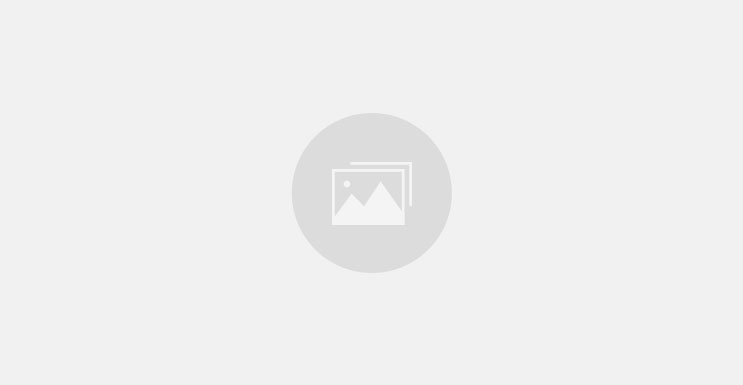









0 comments